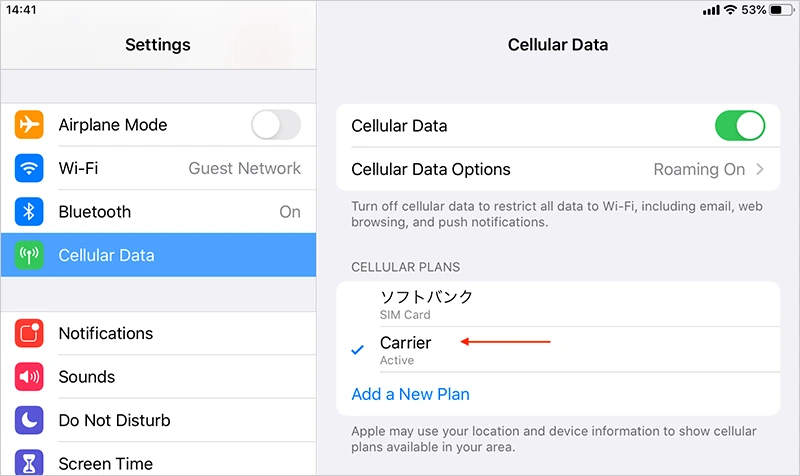Tap Cellular or Mobile Data from Settings
Make sure your device is connected to a stable WiFi network.
For iPhone running iOS 13. The actual texts or screen might be different depending on the
iOS version and the device.
Make sure your device is connected to a stable WiFi network.


* Internet connection required In case you have only one device and cannot scan the QR code, enter the activation code and SM-DP+ address manually. They are provided along with the QR code via email.

Note that you cannot go back or cancel after you tap it.

You can change labels later in Settings.

APN (Access Point Name), which is required for Personal Hotspot, will be configured automatically by doing this step.


Or simply tap Continue without selecting any

Select Primary unless you want to use Airhub Mobile eSIM immediately for cellular data.

Go to Settings > Cellular Data and turn on Airhub Mobile eSIM.

Monitor your data usage and mobile data status from the same screen.

Enable data roaming if you’re using the eSIM in a foreign country.

On your iPad, open the Cellular settings and select "Add Cellular Plan."
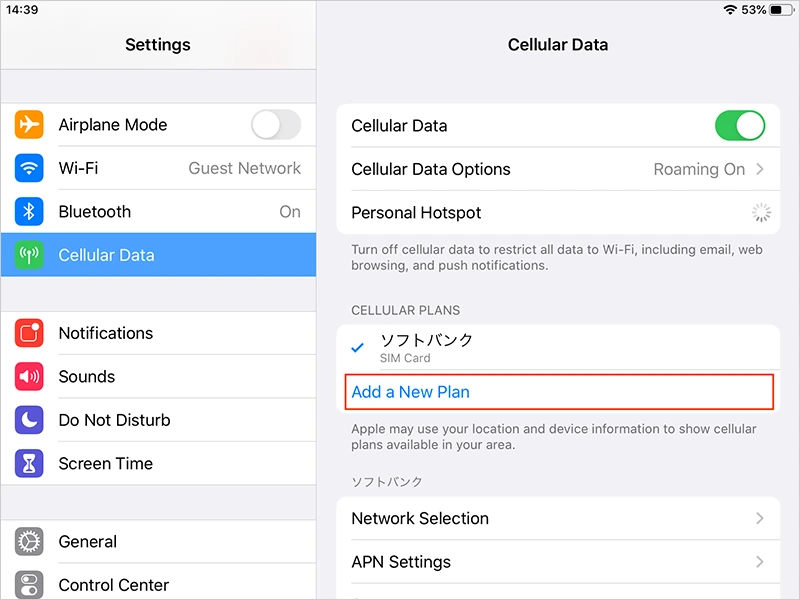
Scan the QR code you received to install your cellular plan.
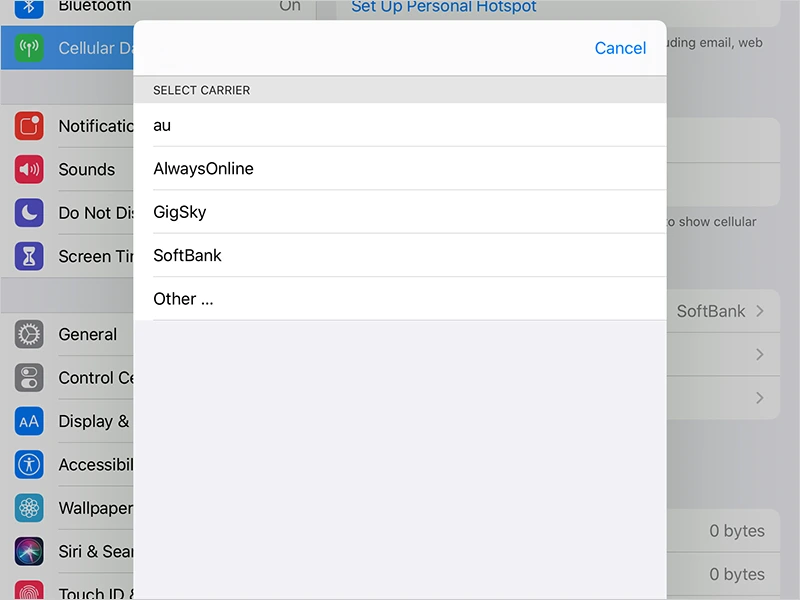
Choose the line you want for data and set it as default.

Activate your eSIM by following the on-screen instructions.
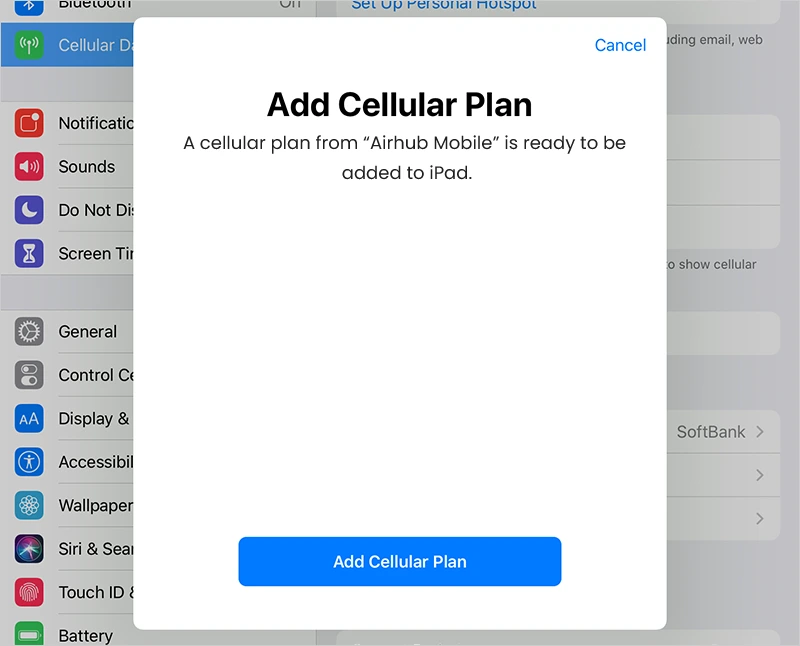
Ensure that your cellular data is active and ready to use.